- Видео 178
- Просмотров 2 437 209
Caripros HR Analytics
Канада
Добавлен 30 июн 2017
Tutorials on HR analytics, Excel skills, learn about data analysis with a focus on HR specific issues and topics. Videos will usually be posted every Monday and Wednesday.
My videos focus on solving specific real-life problems with technical skills. My wish is that my videos will help you save time on your work, find more authentic solutions to your problem, and can spend more time on other exciting things in your life.
If you have specific question regarding your issue, you can email me at the email below. Note that there will be a fee of US$ 100 charged for solving your issue. The turnaround is usually 24 hours. Any follow-up issue in 3 days will also be answered with no charge. Payment link: www.paypal.me/caripros
For more successful stories, view at: caripros.com/index.php/success-stories/
My videos focus on solving specific real-life problems with technical skills. My wish is that my videos will help you save time on your work, find more authentic solutions to your problem, and can spend more time on other exciting things in your life.
If you have specific question regarding your issue, you can email me at the email below. Note that there will be a fee of US$ 100 charged for solving your issue. The turnaround is usually 24 hours. Any follow-up issue in 3 days will also be answered with no charge. Payment link: www.paypal.me/caripros
For more successful stories, view at: caripros.com/index.php/success-stories/
Clean Data with ChatGPT: Extract Unique Values from Multiple Column Datasets
00:17 Business Scenario
01:26 Write Code in ChatGPT
02:35 Second Trial
VBA Code used in this video:
_____________________________________________________
Sub CreateUniqueLists()
Dim wsSource As Worksheet
Dim wsTarget As Worksheet
Dim uniqueValuesC As Collection
Dim uniqueValuesD As Collection
Dim uniqueValuesE As Collection
Dim cell As Range
Dim newValue As Variant
' Set the source worksheet
On Error Resume Next
Set wsSource = ThisWorkbook.Worksheets("2023 employee_records")
On Error GoTo 0
If wsSource Is Nothing Then
MsgBox "Worksheet '2023 employee_records' not found!", vbExclamation
Exit Sub
End If
' Create new target worksheet
Set wsTarget = ThisWorkbook.Worksheets.Add
wsTarget.Name = "Uni...
01:26 Write Code in ChatGPT
02:35 Second Trial
VBA Code used in this video:
_____________________________________________________
Sub CreateUniqueLists()
Dim wsSource As Worksheet
Dim wsTarget As Worksheet
Dim uniqueValuesC As Collection
Dim uniqueValuesD As Collection
Dim uniqueValuesE As Collection
Dim cell As Range
Dim newValue As Variant
' Set the source worksheet
On Error Resume Next
Set wsSource = ThisWorkbook.Worksheets("2023 employee_records")
On Error GoTo 0
If wsSource Is Nothing Then
MsgBox "Worksheet '2023 employee_records' not found!", vbExclamation
Exit Sub
End If
' Create new target worksheet
Set wsTarget = ThisWorkbook.Worksheets.Add
wsTarget.Name = "Uni...
Просмотров: 387
Видео
Clean Data with ChatGPT: Compare Top 5 Employees Year over Year
Просмотров 1526 месяцев назад
00:16 Business Scenario 00:50 Write Code in ChatGPT 02:19 Test and Validate VBA Code used in this video: Sub ShowTop5Salaries() Dim ws2022 As Worksheet, ws2023 As Worksheet, wsTopSalaries As Worksheet Dim lastRow2022 As Long, lastRow2023 As Long, lastRowTopSalaries As Long Dim top5Salary2022() As Variant, top5Salary2023() As Variant Dim i As Long, j As Long, k As Long Dim tempSalary As Double, ...
Clean Data with ChatGPT: Compare Year over Year Headcount Change
Просмотров 1476 месяцев назад
00:26 Business Scenario 00:55 Write Code in ChatGPT 03:27 Second Trial 05:09 Advanced Case VBA Code used in this video: Sub CompareEmployeeCountsByCountry() Dim ws2022 As Worksheet Dim ws2023 As Worksheet Dim country2022 As Range Dim country2023 As Range Dim countryDict2022 As Object Dim countryDict2023 As Object Dim country As Variant Dim resultSheet As Worksheet Dim nextRow As Long ' Set the ...
Clean Data with ChatGPT: Compare Year over Year data to Find Terminated and New Hire Employees
Просмотров 2407 месяцев назад
00:22 Business Scenario 01:31 Write Code in ChatGPT 04:29 Test and Validate 05:26 Find New Hires VBA Code used in this video: Sub CompareEmployeeRecords() Dim ws2022 As Worksheet, ws2023 As Worksheet, wsResult As Worksheet Dim lastRow2022 As Long, lastRow2023 As Long, lastRowResult As Long Dim dict2022 As Object, dict2023 As Object Dim empID As String, empName As String Dim i As Long ' Set refe...
Clean Data with ChatGPT: Create and Refresh Pivot Table with VBA
Просмотров 3087 месяцев назад
00:22 Business Scenario 01:02 Write Code in ChatGPT 02:46 Second Trial 03:57 Refresh with New Data VBA Code used in this video: Sub CreatePivotTable() Dim ws As Worksheet Dim ptCache As PivotCache Dim pt As PivotTable Dim dataRange As Range Dim ptSheet As Worksheet Dim ptRange As Range ' Set the reference to the "employee_records" sheet Set ws = ThisWorkbook.Sheets("employee_records") ' Define ...
Clean Data with ChatGPT: Conditional Format Cells by Criteria
Просмотров 1847 месяцев назад
00:19 Business Scenario 01:35 Write Code in ChatGPT 03:33 Second Trial VBA Code used in this video: Sub ColorCellsBasedOnValue() Dim ws As Worksheet Dim rng As Range Dim cell As Range Dim cellValue As Double ' Change the sheet name to the actual sheet name Set ws = ThisWorkbook.Sheets("employee_records") ' Assuming the data starts from row 2 in Column H, change the range as needed Set rng = ws....
Clean Data with ChatGPT: Add Comment to Outliner Data by Filtered Criteria
Просмотров 1087 месяцев назад
00:18 Business Scenario 00:57 Write Code in ChatGPT 02:22 Second Trial VBA Code used in this video: Sub AddCommentToNewHires() Dim ws As Worksheet Dim lastRow As Long Dim dateCell As Range Dim commentText As String ' Set the worksheet where the data is located Set ws = ThisWorkbook.Worksheets("employee_records") ' Find the last row in column G with data lastRow = ws.Cells(ws.Rows.Count, "G").En...
Clean Data with ChatGPT: Correct Inconsistent Date Format
Просмотров 2848 месяцев назад
00:28 Business Scenario 02:24 Write Code in ChatGPT 04:19 Second Trial VBA Code used in this video: Sub RemoveSingleQuoteAndChangeFormat() Dim ws As Worksheet Dim lastRow As Long Dim dateRange As Range Dim cell As Range ' Set the worksheet where the data is located Set ws = ThisWorkbook.Worksheets("employee_records") ' Find the last row in column G with data lastRow = ws.Cells(ws.Rows.Count, "G...
Clean Data with ChatGPT: Extract Incomplete Employee Records to a New Sheet
Просмотров 2958 месяцев назад
00:25 Business Scenario 01:27 Write Code in ChatGPT 03:07 Second Trial 05:06 Third Trial VBA Code used in this video: Sub MoveRowsToEENoSalary() Dim wsSource As Worksheet Dim wsDestination As Worksheet Dim lastRow As Long Dim i As Long ' Set the source and destination sheets Set wsSource = ThisWorkbook.Sheets("employee_records") Set wsDestination = ThisWorkbook.Sheets("EE with no salary") ' Fin...
Clean Data with ChatGPT: Find and Replace Text Value
Просмотров 1978 месяцев назад
00:22 Business Scenario 01:26 Write Code in ChatGPT VBA Code used in this video: Sub ReplaceTextInColumnD() Dim ws As Worksheet Dim lastRow As Long Dim rng As Range ' Replace "research & development" with "research and development" Const findText1 As String = "research & development" Const replaceText1 As String = "research and development" ' Replace "supply-chains" with "supply chains" Const f...
Clean Data with ChatGPT: Highlight Rows where Cell Value Meets Criteria
Просмотров 3088 месяцев назад
00:21 Business Scenario 01:04 Write Code in ChatGPT VBA Code used in this video: Sub HighlightRows() Dim ws As Worksheet Dim lastRow As Long Dim cell As Range ' Replace "Sheet1" with the actual name of your worksheet Set ws = ThisWorkbook.Worksheets("employee_records") ' Find the last row in column G with data lastRow = ws.Cells(ws.Rows.Count, "G").End(xlUp).Row ' Loop through each cell in colu...
Clean Data with ChatGPT: Highlight Rows with Duplicated Value
Просмотров 4088 месяцев назад
00:22 Business Scenario 01:25 Write Code in ChatGPT VBA Code used in this video: Sub HighlightDuplicateRows() Dim lastRow As Long Dim cell As Range Dim rng As Range Dim dict As Object 'Change "Sheet1" to your actual sheet name With ThisWorkbook.Sheets("Employee Sample Data 1") lastRow = .Cells(.Rows.Count, "A").End(xlUp).Row 'Clear previous formatting (optional) .Cells.Interior.ColorIndex = xlN...
Clean Data with ChatGPT: Delete Rows where Cell is Not Blank
Просмотров 2049 месяцев назад
00:18 Business Scenario 00:47 Write Code in ChatGPT VBA Code used in this video: Sub DeleteRowsIfColumnINotBlank() Dim ws As Worksheet Dim lastRow As Long Dim i As Long ' Set the worksheet where you want to perform the deletion Set ws = ThisWorkbook.Worksheets("employee_records") ' Replace "Sheet1" with your actual sheet name ' Find the last row with data in column I lastRow = ws.Cells(ws.Rows....
Interview with Alex Mao: How I Launched Consulting as My First Job from School
Просмотров 929 месяцев назад
In this video I had an open candid conversation with my old colleague Alex about how we got into HR consulting, and how the interview process was like. Enjoy! Timestamp: 1:40 Alex's career path 2:45 How did we got into consulting from school 4:50 Internship experience 8:01 Rachel's career path 11:31 Personality / Career fit 14:15 Alex's interview experience Want to learn how to design a salary ...
Clean Data with ChatGPT: Delete Rows where Cell is Blank
Просмотров 2229 месяцев назад
01:08 Business Scenario 01:39 Write Code in ChatGPT VBA Code used in this video: Sub DeleteRowsWithBlankColumnA() Dim ws As Worksheet Dim lastRow As Long Dim i As Long ' Set the worksheet where you want to delete rows Set ws = ThisWorkbook.Worksheets("employee_records") ' Replace "Sheet1" with the actual sheet name ' Find the last row with data in column A lastRow = ws.Cells(ws.Rows.Count, "A")...
Coding with ChatGPT: Sort Dataset Rows by Multiple Criteria
Просмотров 2479 месяцев назад
Coding with ChatGPT: Sort Dataset Rows by Multiple Criteria
Create Small Multiple Column Chart in Power BI
Просмотров 7379 месяцев назад
Create Small Multiple Column Chart in Power BI
Create Small Multiple of Double Radar Chart: Excel vs Power BI
Просмотров 75710 месяцев назад
Create Small Multiple of Double Radar Chart: Excel vs Power BI
Create Double Radar Chart: Excel vs Power BI
Просмотров 1,5 тыс.10 месяцев назад
Create Double Radar Chart: Excel vs Power BI
Coding with ChatGPT: Write VBA Code to Group Unknown Rows
Просмотров 17210 месяцев назад
Coding with ChatGPT: Write VBA Code to Group Unknown Rows
Create Bar of Pie Visual with Power BI
Просмотров 43310 месяцев назад
Create Bar of Pie Visual with Power BI
Coding with ChatGPT: Write Your First VBA Code in Excel in 10 Minutes!
Просмотров 59710 месяцев назад
Coding with ChatGPT: Write Your First VBA Code in Excel in 10 Minutes!
Excel vs Power BI: Create Templates for Double Stacked Column Chart
Просмотров 16411 месяцев назад
Excel vs Power BI: Create Templates for Double Stacked Column Chart
Excel vs Power BI: Show Grand Total to Double Stacked Column Charts
Просмотров 17811 месяцев назад
Excel vs Power BI: Show Grand Total to Double Stacked Column Charts
Excel vs Power Bi: How To Create Double Stacked Column Charts
Просмотров 30811 месяцев назад
Excel vs Power Bi: How To Create Double Stacked Column Charts
Why I left Youtube for 2 years: Honest answer
Просмотров 18911 месяцев назад
Why I left RUclips for 2 years: Honest answer
Create and Re-use Custom Visuals with Excel Template
Просмотров 1,1 тыс.2 года назад
Create and Re-use Custom Visuals with Excel Template
How to Create Triple Clustered Column Chart with Scatter Points
Просмотров 4,1 тыс.3 года назад
How to Create Triple Clustered Column Chart with Scatter Points
Announcement: Free Template Password Removed + Salary Structure Course Upgraded
Просмотров 7423 года назад
Announcement: Free Template Password Removed Salary Structure Course Upgraded
How to Create Multi-Color Scatter Plot Chart in Excel
Просмотров 67 тыс.3 года назад
How to Create Multi-Color Scatter Plot Chart in Excel









Thanks for this great video, hope you found the solution for inserting the axis if not, I've figured it out by changing the axis to x=180, y=90% as it will fall in the middle of the chart, then select it and add "Error Bar" percentage, change it to 100% for each, and finally delete the dot in the middle and there you go 😇
Nice tutorial!
THX
The trick at the end is quite useful. But the banded rows remains white+ formatting. Is there any way to color the white cells as well?
Amazing job and thank you for the help, exactly what I was looking for!
Thank you. Surprising that it takes this much manual effort. Excel should do better. Still, I appreciate you!
ask your boss for the think-cell add-in!😅
Amazing video. One question: When you made the scatter plot comparing tenure and salary, you mentioned that in a mathematical world you would see a 45 degree line. Is it safe to say that the 45 degree line is an industry benchmark or a goal to try a reach to? That question excludes performance.
You’re a life saver! Thank you so much!
Wow! This is helpful🎉 Thanks.
i followed the instructions and copied the process and "code" given , but this doesn't work on me can you help me with this? the target value does not show up in the specified cell of selection.
Hello :) I'm wondering if you can show us how to add a horizontal line for the average for each of the colour groups (for example y = 0.2 for the 'new' tenure category in your video)
Great solution, Tnx.
Is there a way to add a filter to this
wtf????
Brilliant presentation and guidance. Thank you
great video thank you very much
the video is blurring
Thank you so much! This just saved me! 🙏🙏🙏
Excellent. Thank you so much!
tysm for the info:)
bars are on the left, the scatter is far to the right - something is missing
If you want dividers for the 4 quadrants, that adjust according to the average of the Salary (X) and Comp (Y) values, then use Error Bars, as follows. Add a series to the bubble chart with a single point, where X and Y are the average of Salary and Comps.Then format the bubble so it is hidden (no fill, no border) and add X and Y error bars which have values that you adjust so they reach to the edges of the chart. Thanks to Jon Peltier, aka Mr Excel for this technique.
hi after 5 years, i again come back to ur videos for solution. i lost the code once i created at that time and now i am searching out how i have did that. what i am trying to do is.. first filtering the row on basis of certain cell, after that automatically save to pdf keeping the file name same as the filtered data cell value. and continue till the last row.. can you help
Great video. Note that you can make the title dynamic by clicking on the title and then go to the formula bar and reference the cell by using = eg =b3 will put the value of cell B3 as your chart title
for me all working fine but except deleting filter column which i dont want
Is there a way to replicate this in PBI? Management loves this graph and having difficulty replicating in PBI
Thank you.. its very helpful explaination
Its not working
Excellent! Great tip especially to those like me starting to write and work with VBA macros.I like how you explained in detail each step and also how you show them through the script. I'm really looking forward to more of your tips.
If a new person joins the company, do i need to manually create a new radar chart for that person? Is there a way in Power BI to create the new radar chart automatically when new records for a person are added?
You are very kind to share, thank you.
Helpful, thanks
The font in vba editor is too small
Data manipulation at its finest...
how to do it for the stacked bar chart
Such a helpful video!
thankyou for detailed explanation
thanks a lot ma'am, great work. once again hearty thanks....
Very helpful.Thankyou ❤
Isn't there any shortcut that mark the exact middle point on X or Y axis?
How to decide expexted percentage and how to calculate actual result based on your video.
Do you know why my sumifs does not work in sharepoint?
Your tutorial is very helpful. However, while i was trying it, i could not get the columns and points to align. I was able to create a floating bar chart following your tutorial. I have 5 grades. However, when i was already incorporating the individual salary in the salary structure, the points and the columns do not align. The columns went to the far left of the chart and became thinner even if i adjust it using Format Data Series. Dont know what i did wrong.
In master data i have different headings....
Hello, great information. Am interested in the template
very helpful, thank you!
Can you explain more on compare-ration figure?
Hi Techer, may I ask how to add the ID near the floating point?
Thank you so much for sharing.